Adding your office locations helps candidates and employees know where your company operates. You can easily manage this from your Employer Dashboard.
Step 1: Log in to the Employer Dashboard
Visit https://employer.ambitionbox.com and log in using your registered company credentials.
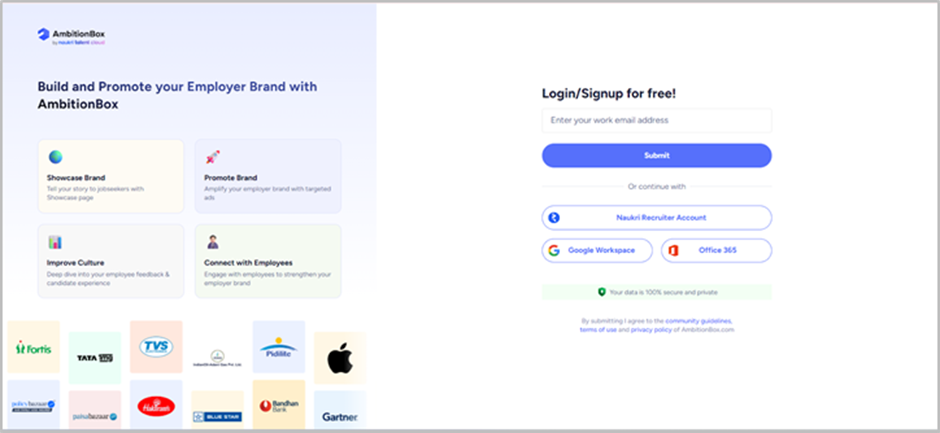
Step 2: Go to “Offices”
In the left panel, click on 'Offices' under the 'Showcase Your Brand' section.
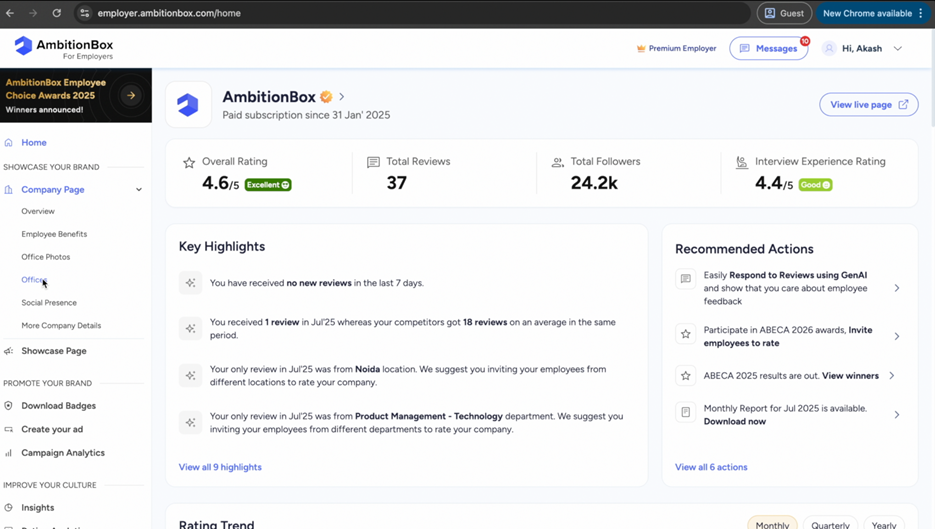
Step 3: Add a New Location
On this page, click on 'Add Location' to add a new office location.
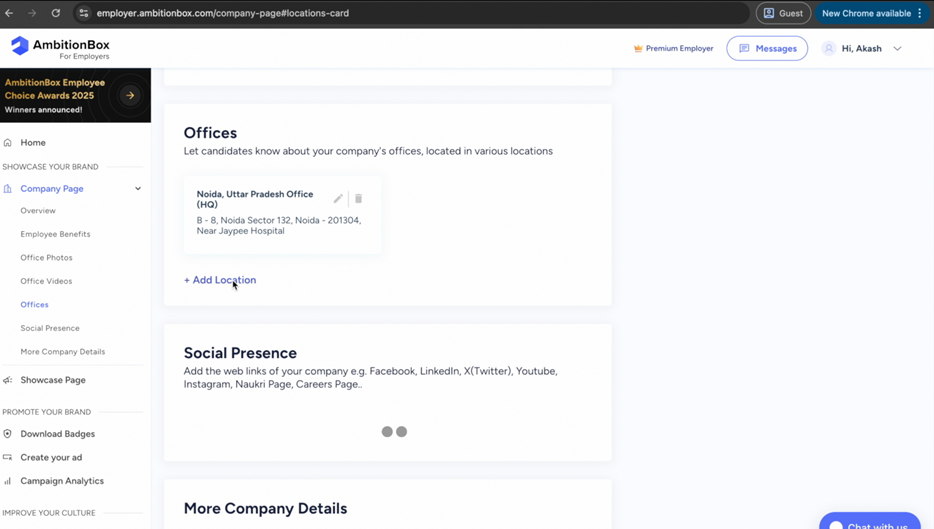
Step 4: Enter Location Details
Fill in the required details such as:
● Address
● City
● Pin code
● Phone number
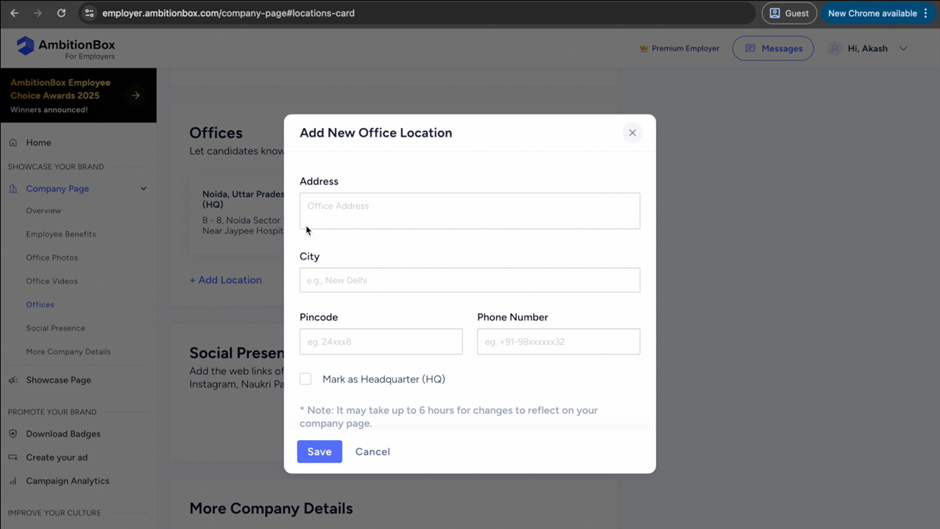
Step 5: Save the Location
After entering all details, click on 'Save' to successfully publish the location.
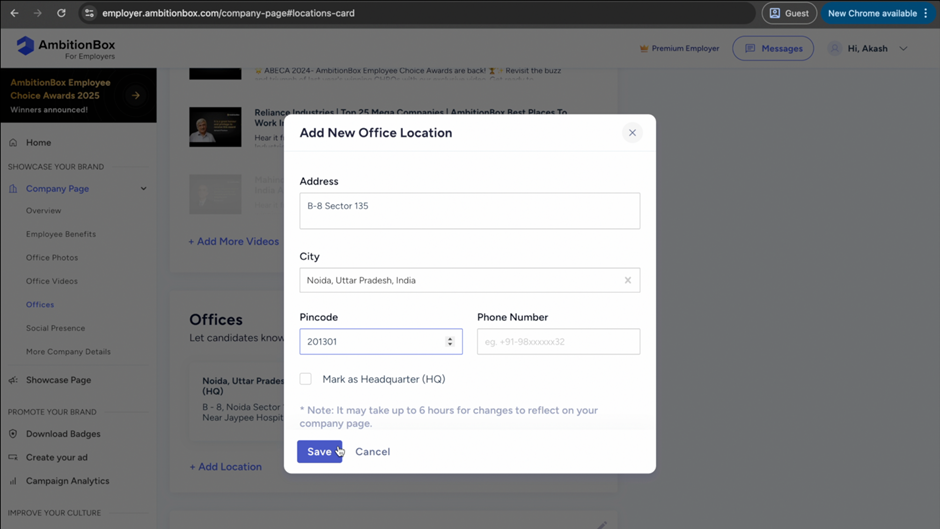
Step 6: View on Company Page
Once saved, the office location will be visible on your AmbitionBox company page.
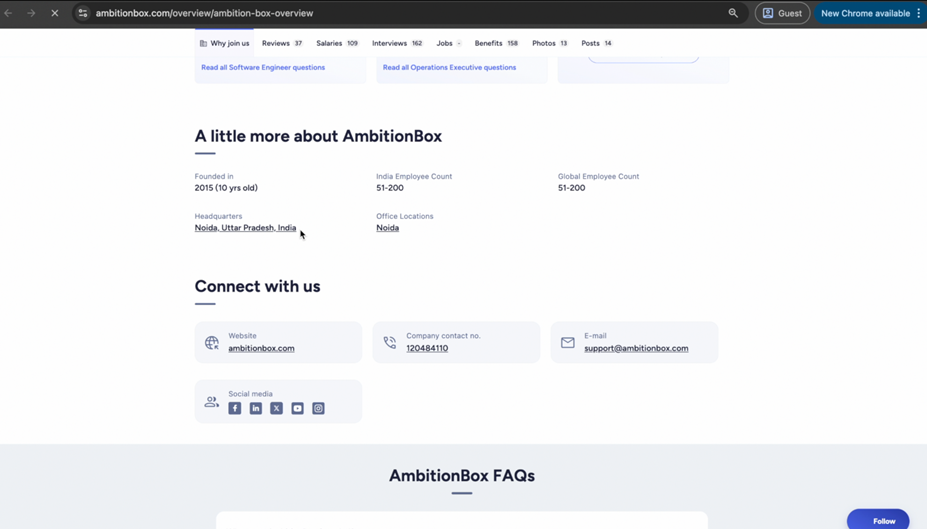
✅ That’s it! You’ve successfully added an office location to your AmbitionBox profile.