This guide provides step-by-step instructions on how to remove a team member from your company’s AmbitionBox Employer Dashboard. Only users with the necessary access permissions can perform this action.
Step 1: Log in to the Employer Dashboard
Visit https://employer.ambitionbox.com and log in using your registered company credentials.
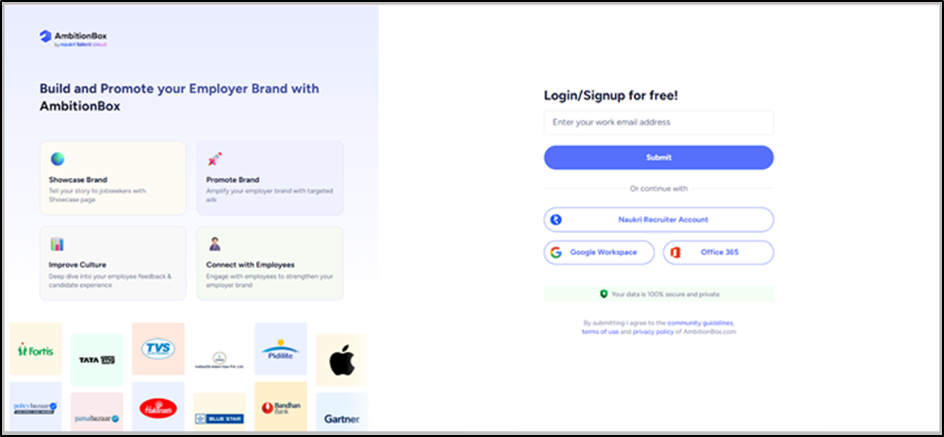
Step 2: Navigate to 'Manage Your Team'
On the left-hand sidebar, click on the 'Manage Your Team' tab to view the list of people currently added to your dashboard.
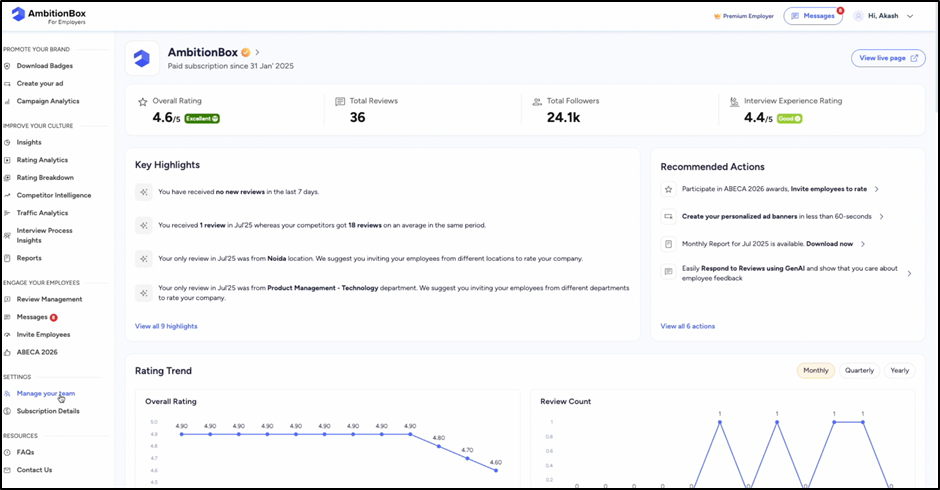
Step 3: Locate the Team Member You Want to Remove
In the list, find the team member you wish to remove from the dashboard and click on the delete (trash) icon to initiate the removal process.
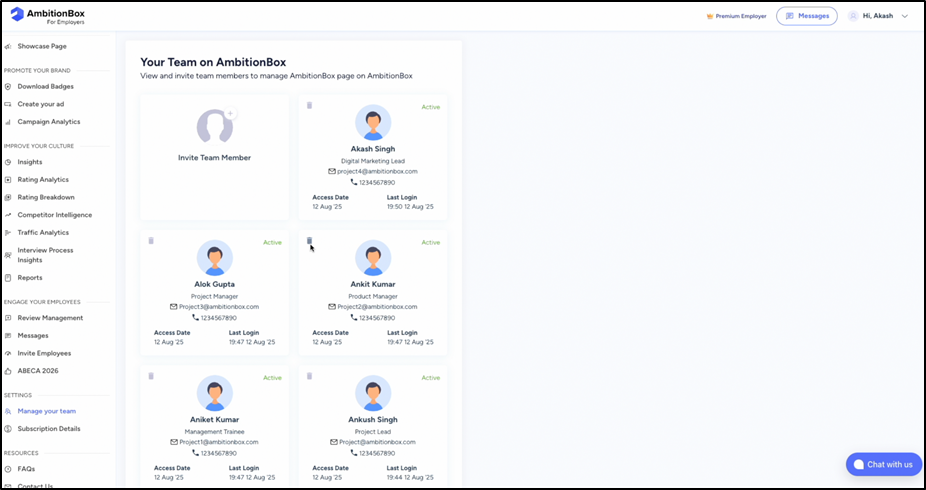
Step 4: Confirm the Deletion
A confirmation prompt will appear asking if you are sure you want to delete the team member. Click 'Yes' or 'Confirm' to proceed.
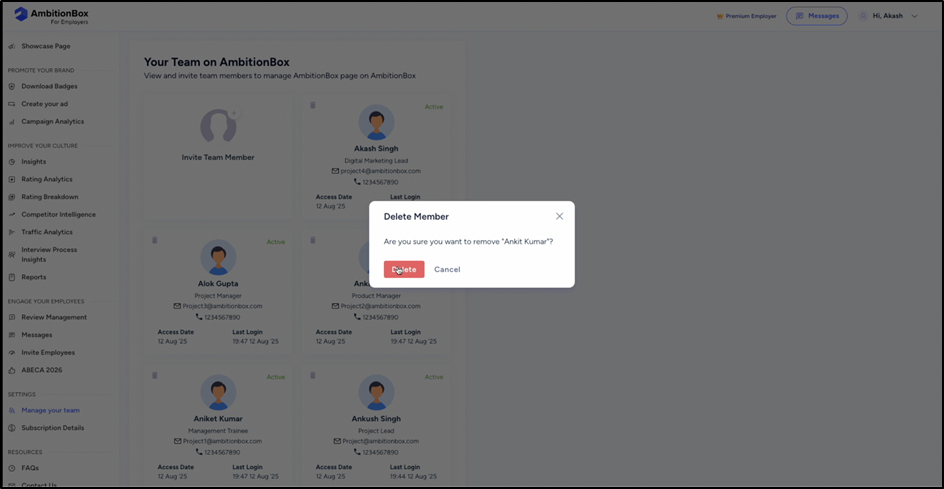
Step 5: Team Member Removed
The selected team member will now be removed from the list and will no longer have access to the employer dashboard.
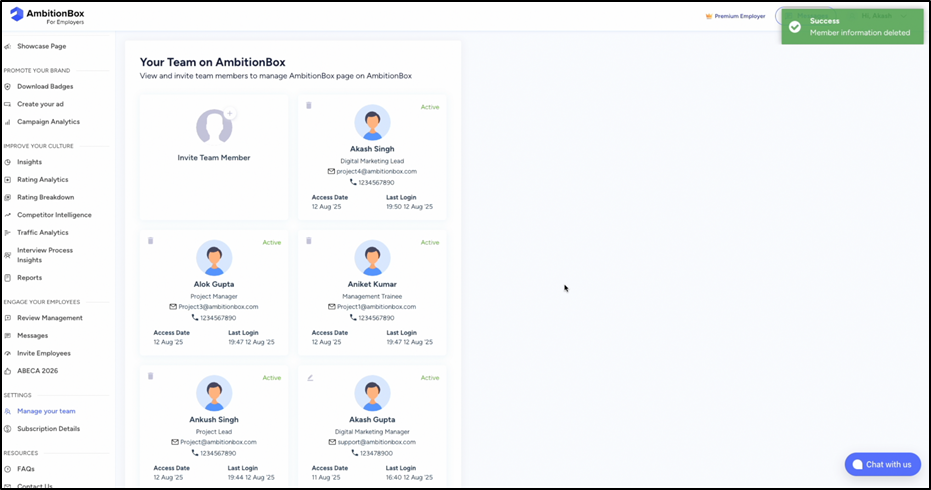
If you need to re-add a deleted member, use the 'Add Team Member' option. For further assistance, please contact support@ambitionbox.com.