Badges are a great way to showcase your company’s achievements and strengthen your employer brand. Here’s a step-by-step guide to downloading and using them.
Step 1: Log in to the Employer Dashboard
Visit https://employer.ambitionbox.com and log in using your registered company credentials.
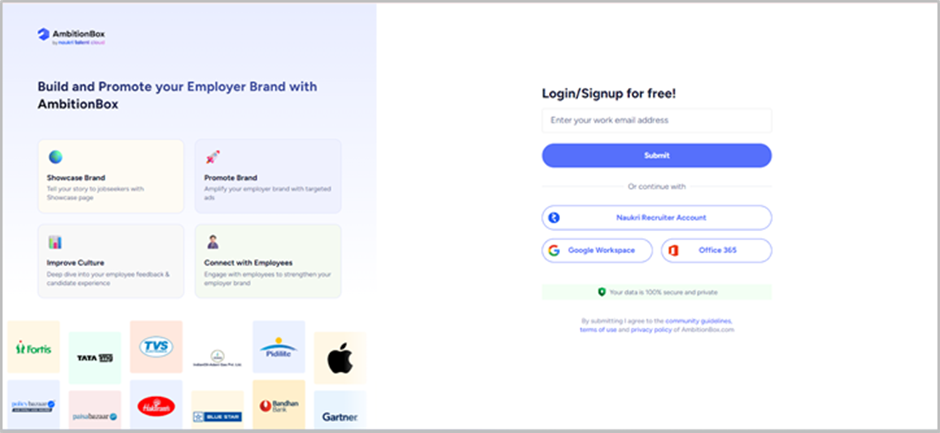
Step 2: Navigate to Download Badges
Once logged in, you’ll land on the Employer Dashboard. From the left panel, click on 'Download Badges' under the 'Promote Your Brand' section.
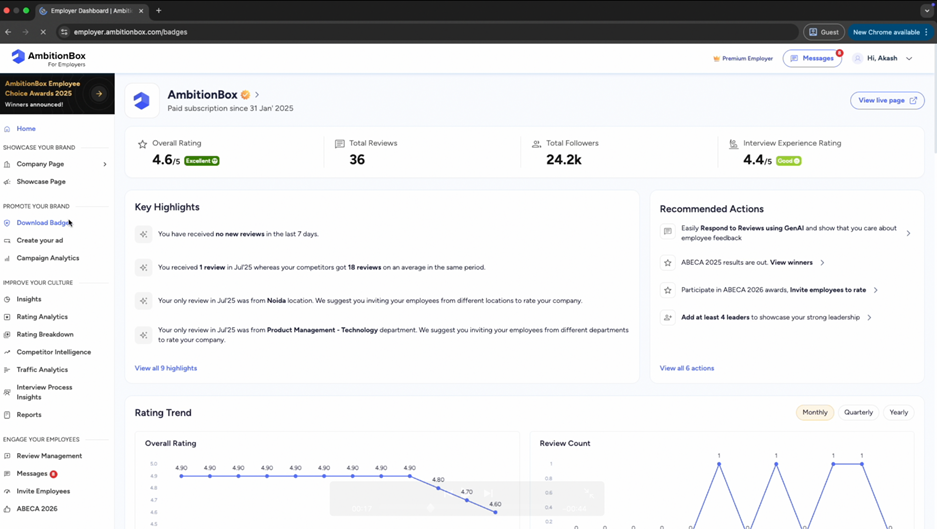
Step 3: Access Available Badges
On this page, you’ll see a list of badges:
● Unlocked badges – Which you can directly download, share, or copy the embed link for.
● Locked badges – Which show a lock icon. Click on the lock to view the criteria required to unlock them.
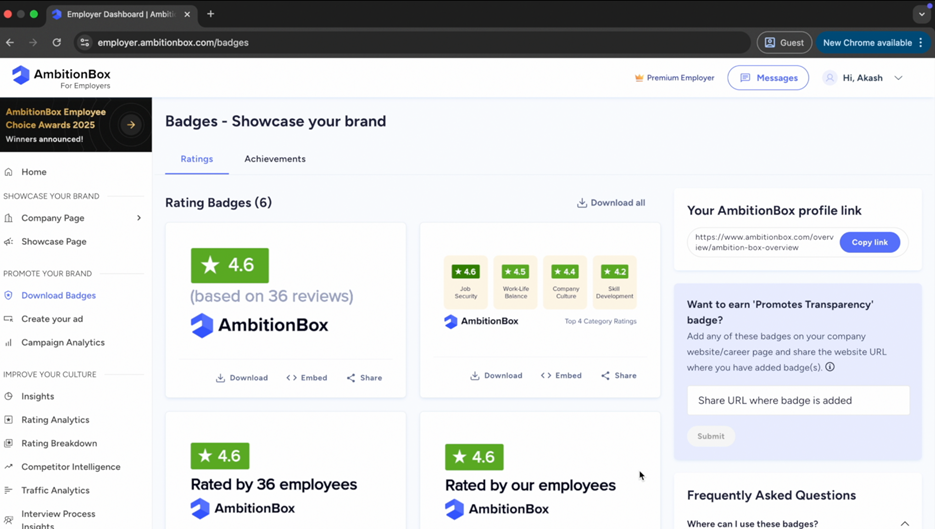
Step 4: Download or Embed Badges
For unlocked badges, you can:
● Download the badge image
● Share it across your channels
● Copy the embed link to add it to your company website or careers page
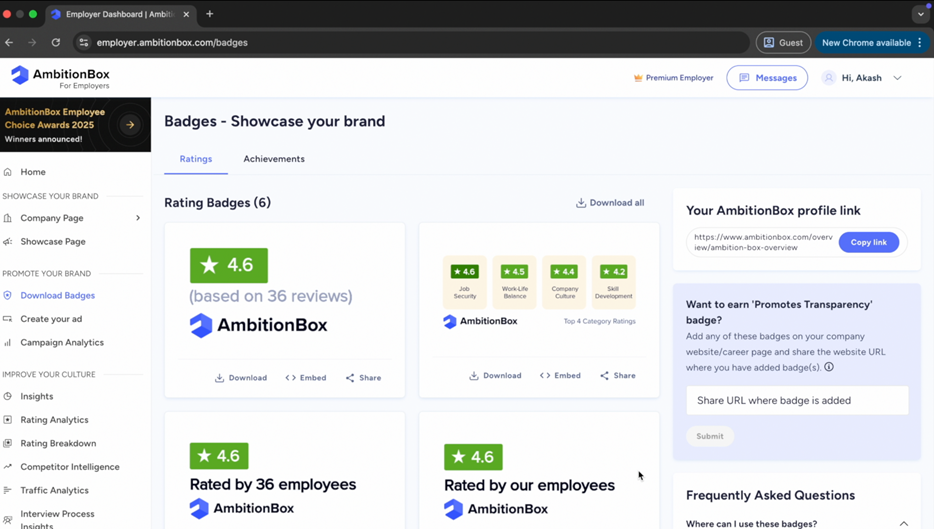
Step 5: Showcase Badges on Your Website
Once downloaded or embedded, you can proudly display these badges on your company website or careers page. For example, many companies use followers milestone badges to highlight their employer brand.
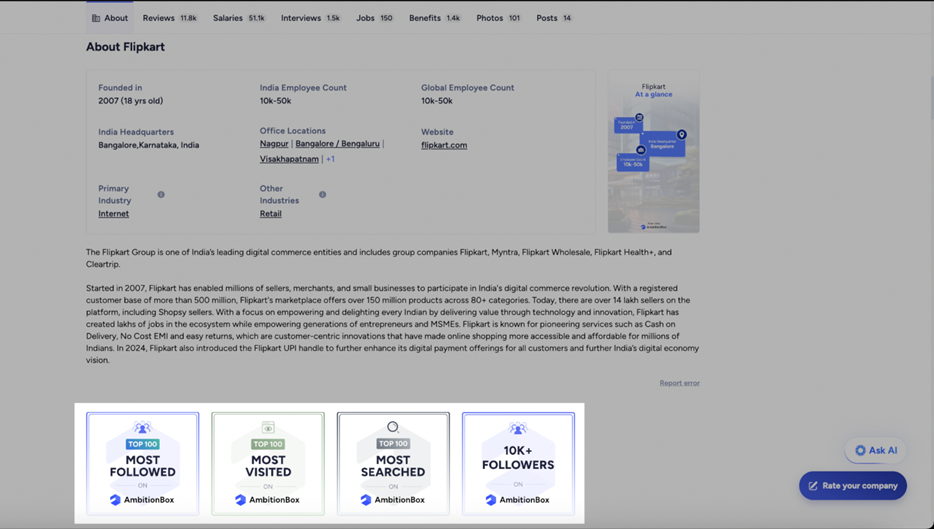
Final View: How Clients Use Badges
To give you a better idea, here are examples of how other clients are showcasing badges on their websites and career pages.
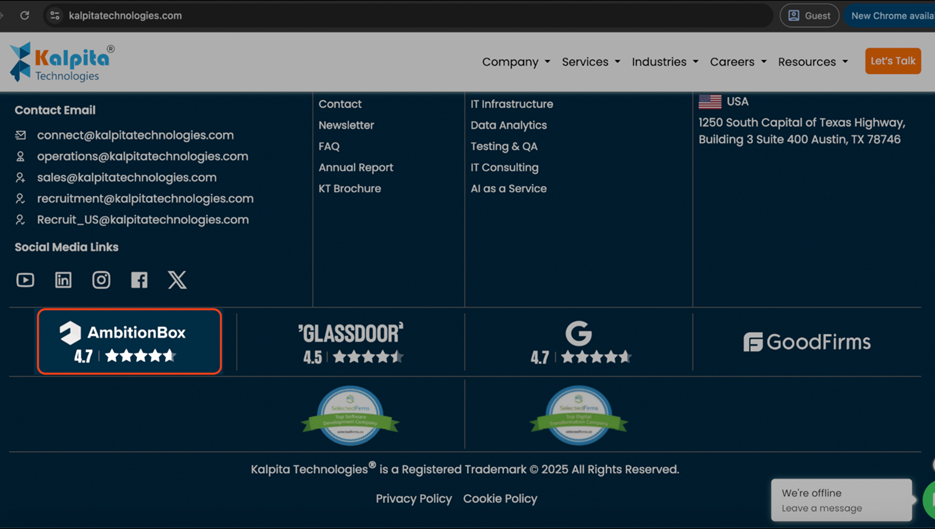
✅ Tip: Always embed or link the badge to your AmbitionBox company page using the embed link provided below each badge. This ensures authenticity and helps users directly reach your verified profile.